User guide
Click through the screenshots to see step-by-step examples explaining what switchd.net does and how it can be used in everyday life.
Basic
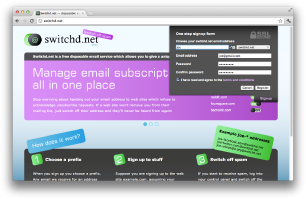
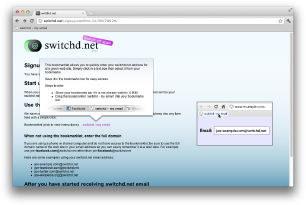
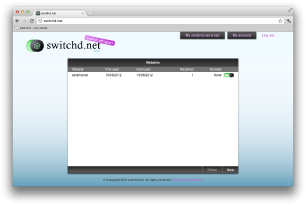
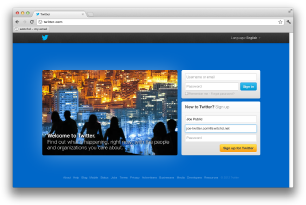
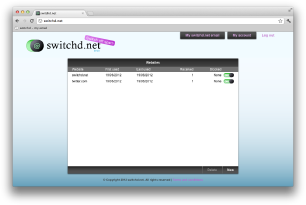
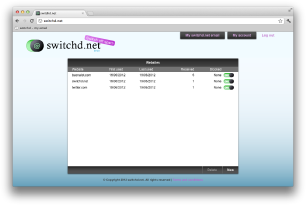
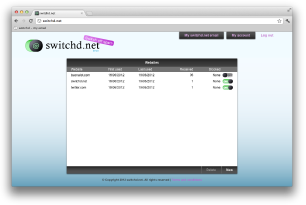
Advanced
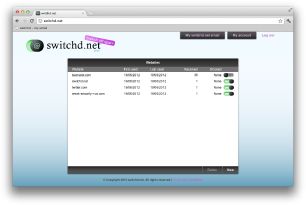
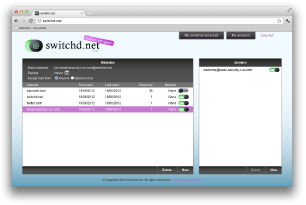
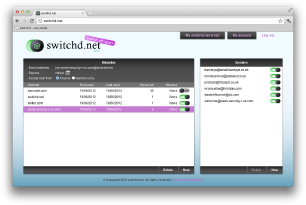
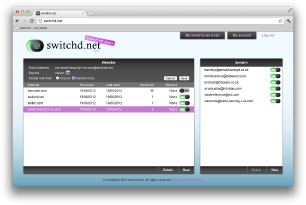
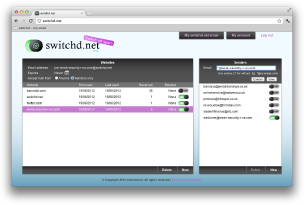
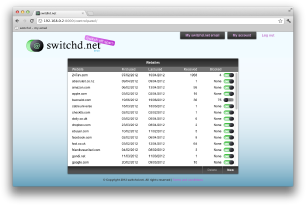
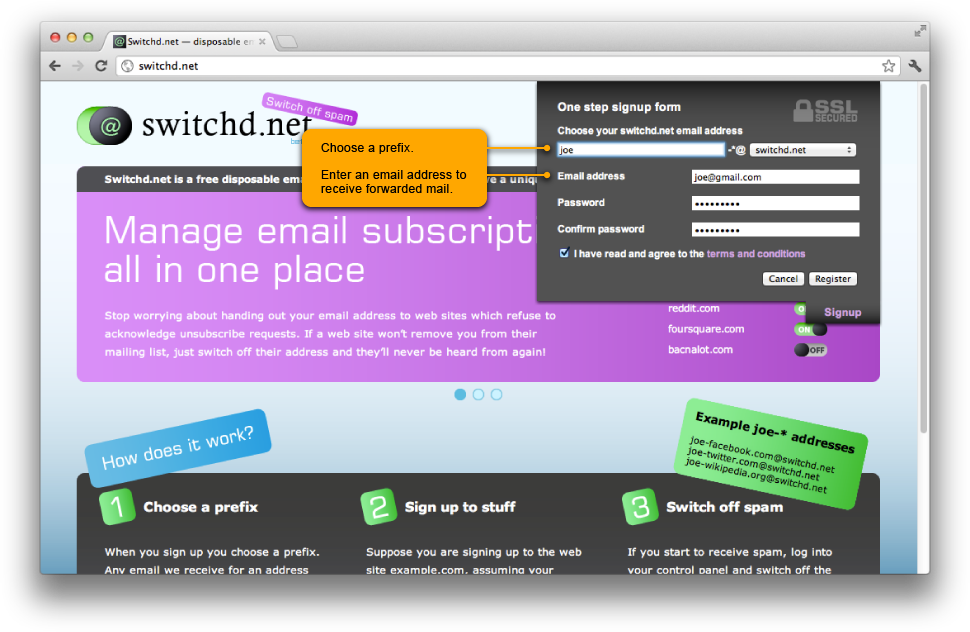
Basics - sign up
Joe signs up with switchd.net. He chooses a suitable prefix and enters his personal email address. Email sent to an address that starts with this prefix followed by a hyphen (-) is forwarded to Joe's email address.
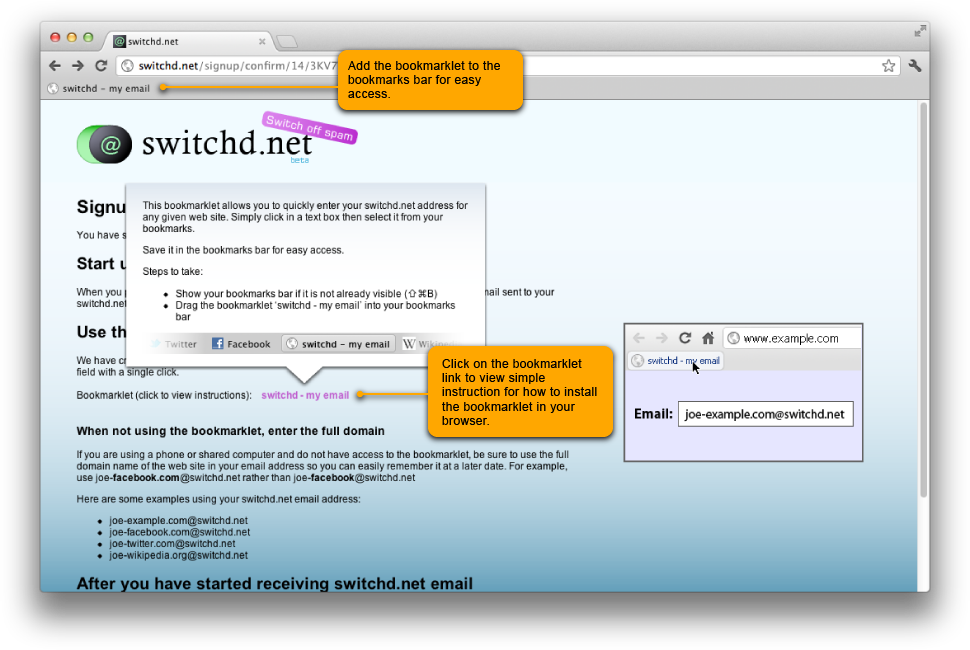
Basics - installing the switchd.net bookmarklet
Joe installs the bookmarklet in the bookmarks bar. The bookmarklet is a tool that allows him to quickly enter his switchd.net email address.
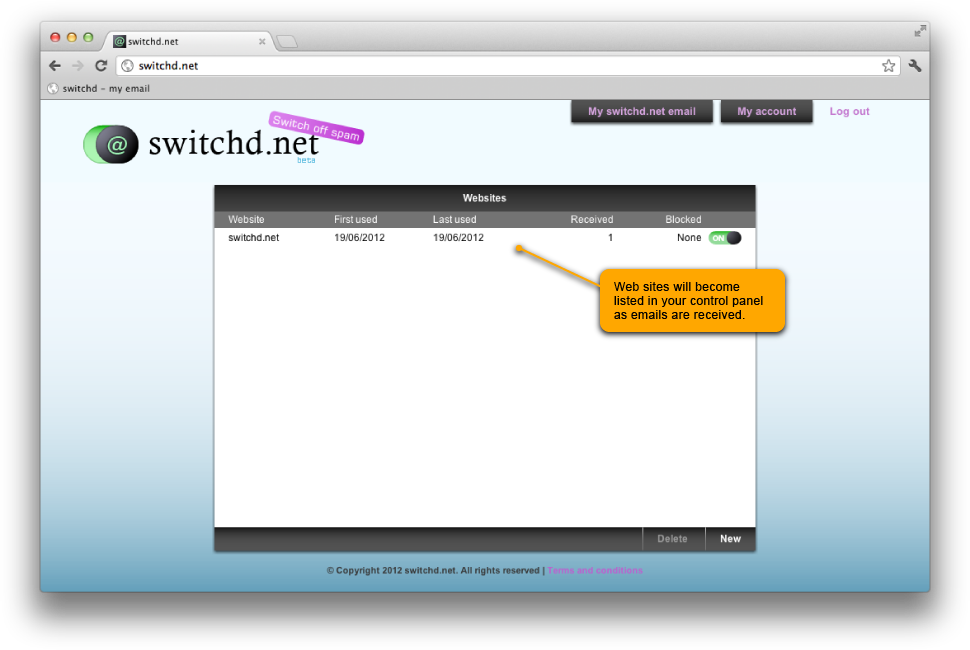
Basics - control panel
Logging into the control panel shows that 1 email has so far been received; from switchd.net (the welcome email).
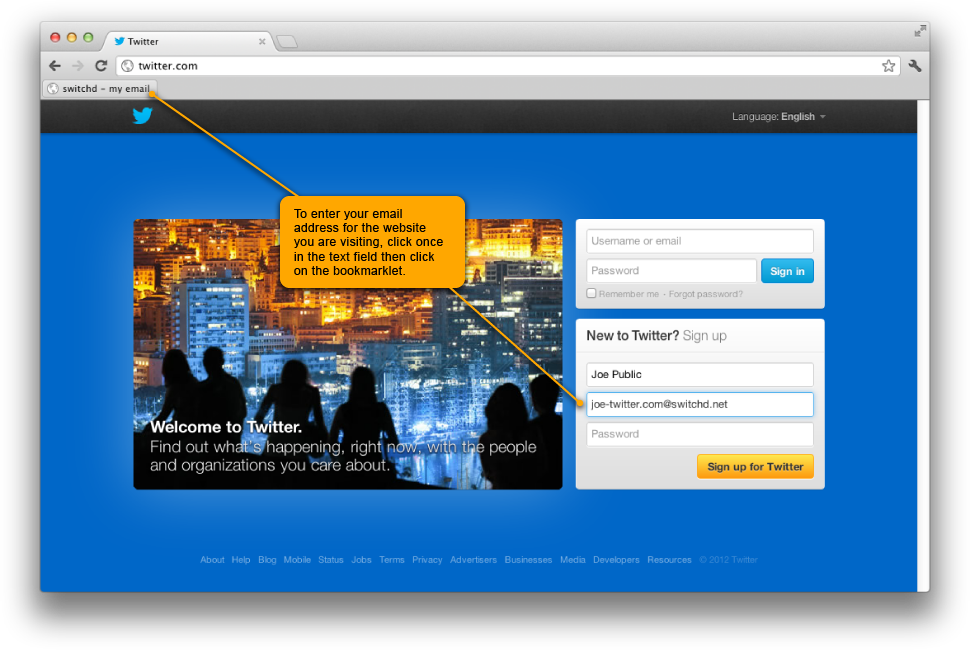
Basics - use the bookmarklet to enter your switchd.net email address
Joe signs up to Twitter. He clicks in the text field and then on the bookmarklet to automatically insert his switchd.net email into the signup form.
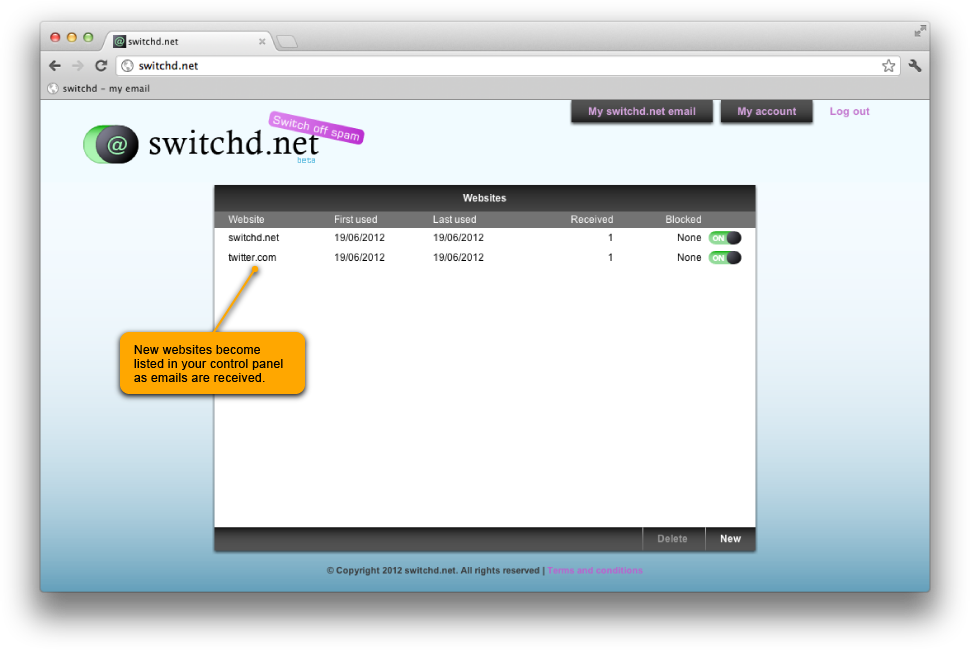
Basics - control panel
Now that Joe has received his twitter.com signup email, his switchd.net control panel is updated to list the new website.
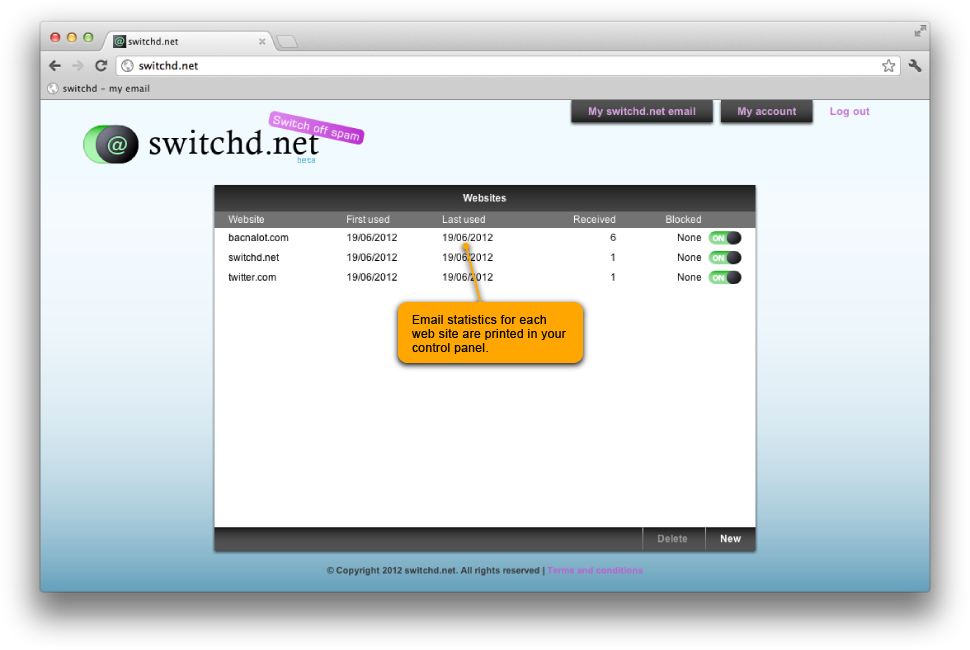
Basics - worry free email
Joe signs up to a website he has never heard of - bacnalot.com. He doesn’t worry about giving them his email address - because he gives a unique email to each website he uses, he can switch off email from a website at any point.
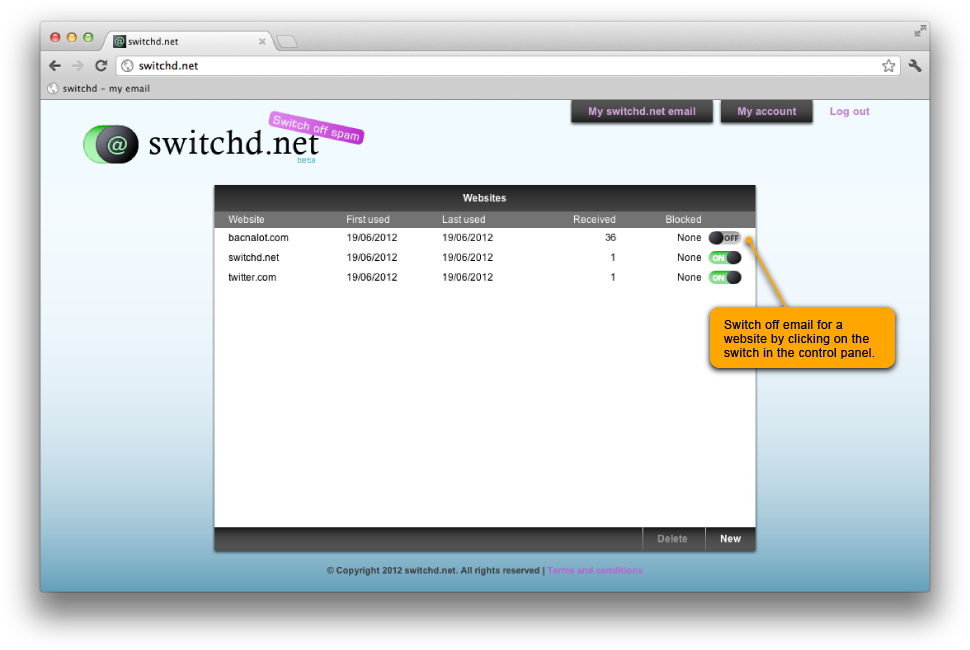
Basics - blocking email from a website
Joe discovers that this website sends him endless amounts of emails, even though he thought he had opted out of being contacted. He does not want to receive any further emails from bacnalot.com, so he switches off the website in his control panel.
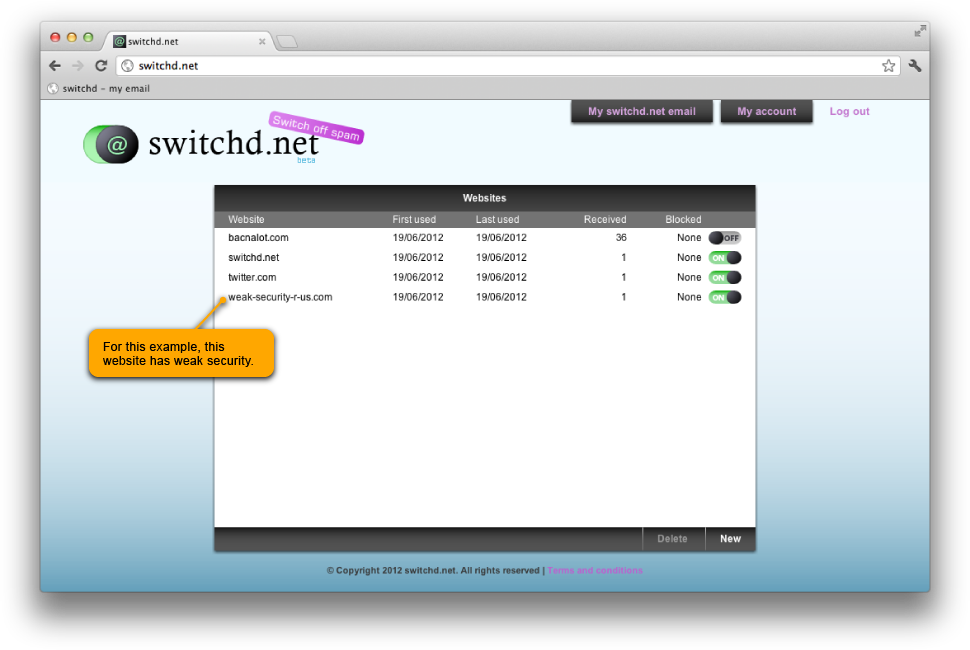
Advanced - dealing with spam
Joe signs up to another website: weak-security-r-us.com. They end up allowing his email address to get into the hands of spammers.
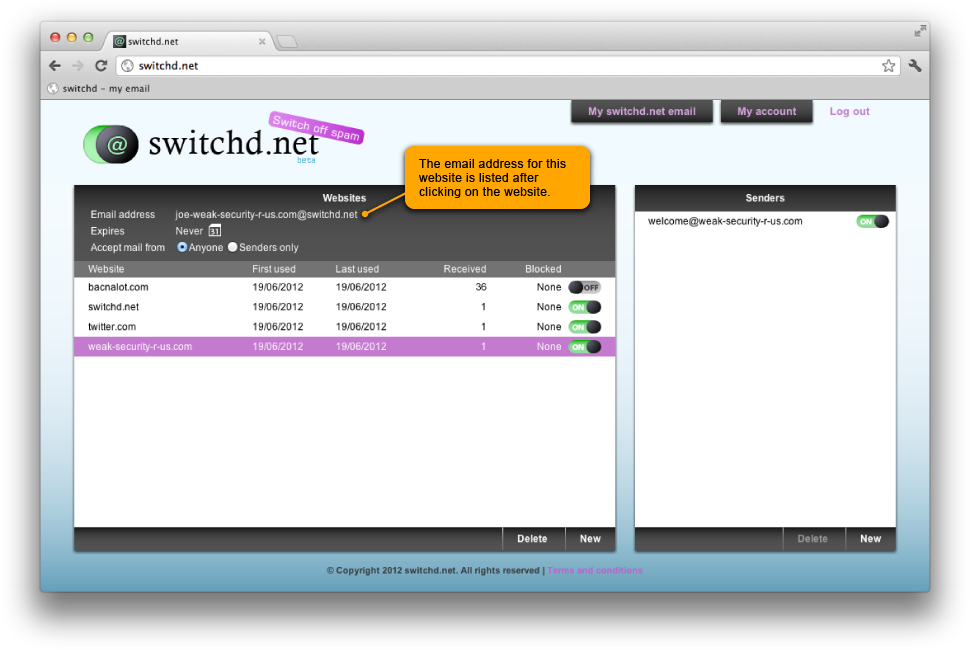
Advanced - viewing email information
Clicking on a website listed in the websites panel, shows information including the email address, expiry date and accept settings. It also opens the senders panel which lists senders that have sent mail to this address.
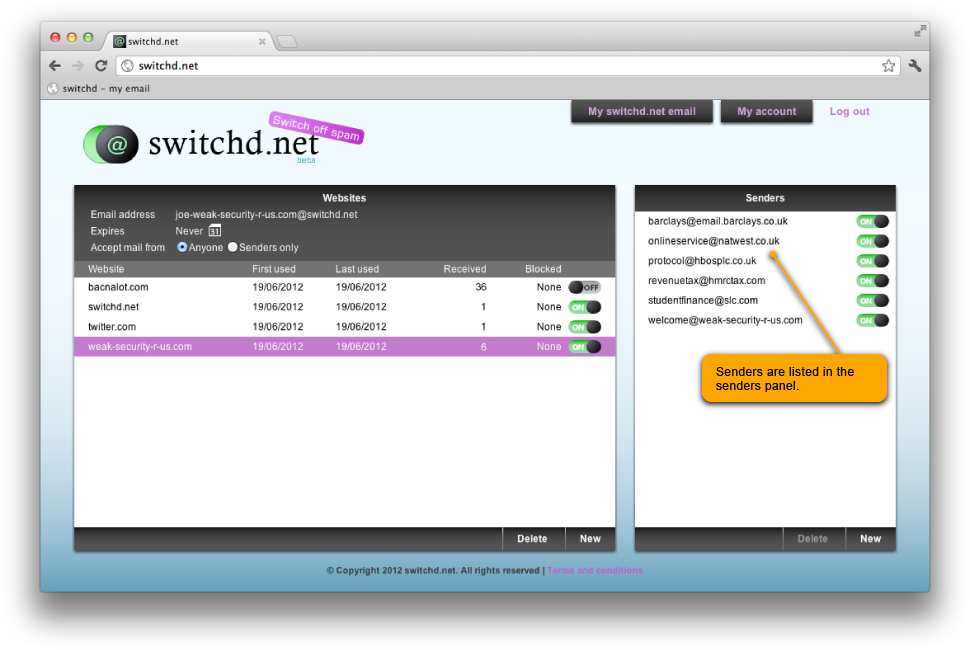
Advanced - viewing senders
After several phishing scam emails have been received, the addresses that the spammers used are listed in the senders panel. Joe can see which website he provided the email address to from the address he is being spammed at: joe-weak-security-r-us.com@switchd.net
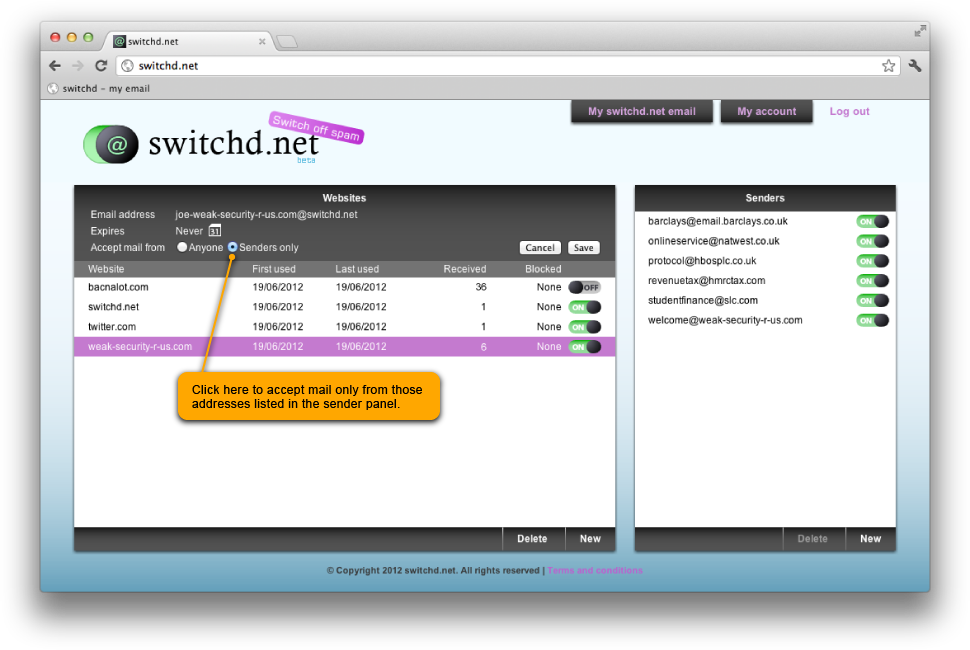
Advanced - limiting who can send mail to an address
Joe does not want to block all future emails from this website, so he decides instead to restrict who can use this address by choosing to accept mail only from addresses listed in the senders list. This allows him to build a list of contacts who can use the address.
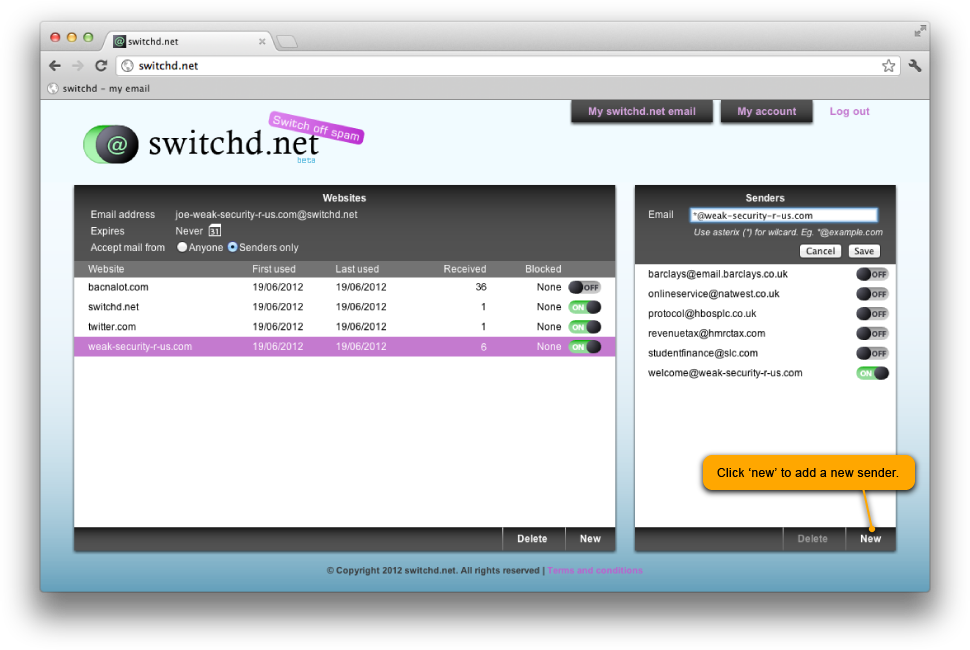
Advanced - adding senders
Joe switches off any addresses he no longer wants to receive emails from. He also adds a special sender address using a wildcard (*) to allow anyone at weak-security-r-us.com to email him: *@weak-security-r-us.com.
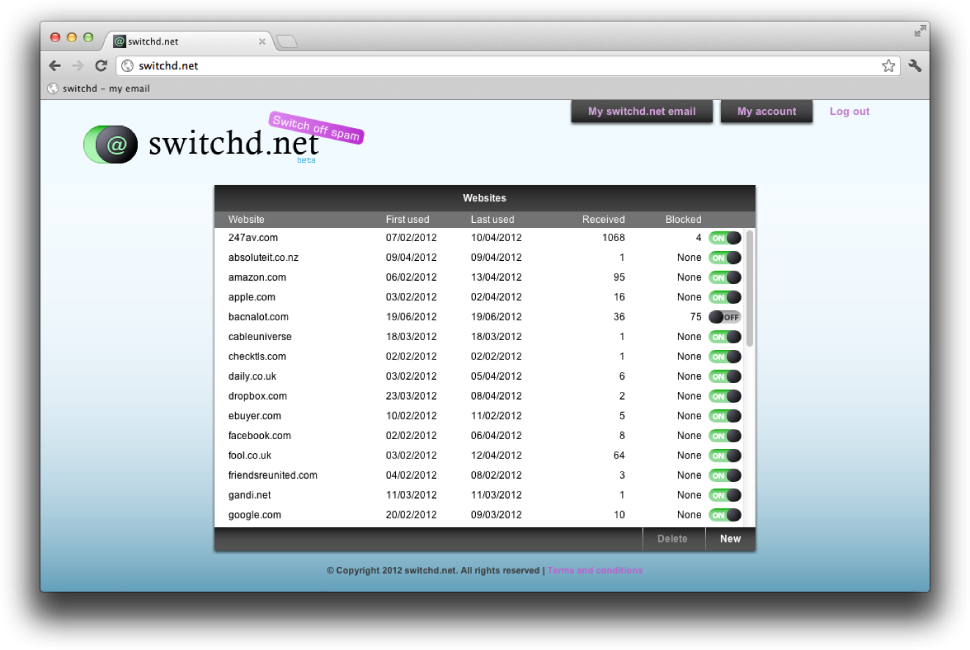
Joe is a happy man.
Joe’s mailbox remains as clean as the day it was new. He can give his address to websites without worry that they will bombard him with emails every day, he can track who passes his email address to spammers, and is in total control of which mailing lists he is subscribed to.
